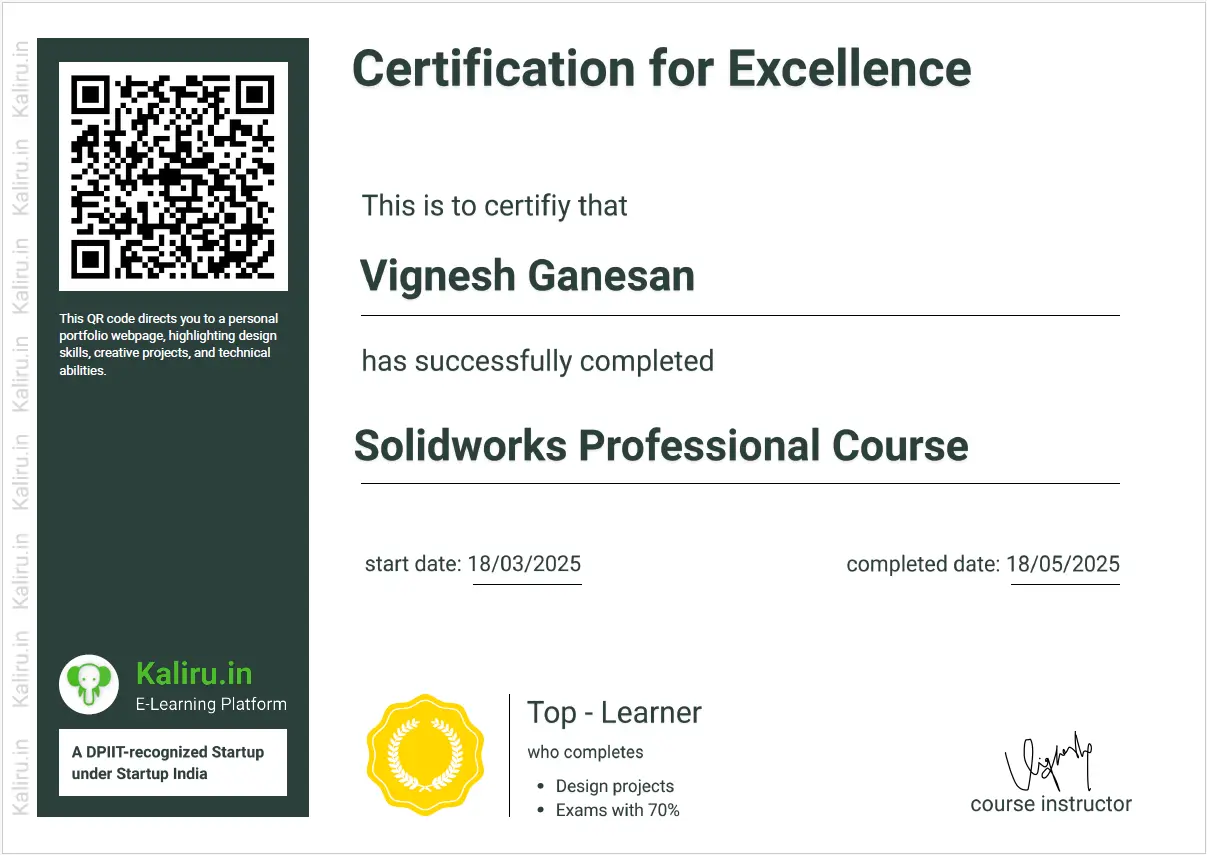Surface Modeling with Product design engineering
This course provides a clear understanding of product design using SOLIDWORKS surface tools, starting with tool fundamentals and progressing to complex examples that demonstrate converting surfaces into solids with defined parameters.
Course Syllabus
It provides an overview of what you are going to learn.
- PLM and Stage Types
- How to develop a Product with Example
- What are the stages in Business cycle
- 3D Curves - Composite & Project cuves
- Helix & spiral curve
- Helix & spiral curve - section 02
- Helix & spiral curve - section 03
- Helix & spiral curve - section 04
- Curves through XYZ point
- Curves through reference point
- Split line
- Split line - other types
- Extruded Surface
- Extruded Surface – Draft
- Revolved surface
- Objectives
- Swept surface
- Swept surface with guide curves
- Lofted surface
- Objectives
- Boundary surface
- Boundary surface in aerofoil shape
- Filled surface
- Planar surface
- Objectives
- Offset surface
- Ruled surface
- Ruled surface - Taper & perpendicular to vector
- Ruled surface – Sweep
- Delete face – Delete
- Delete face - Delete & patch
- Delete face - Delete & fill
- Objectives
- Replace face
- Delete hole
- Extend face
- Trim surface
- Trim surface types
- untrim surface
- untrim surface detail
- Objectives
- Knit surface
- Thicken
- Cut with surface
- 3D Curves - Composite & Project cuves
- Objectives & Practice Drawings
- Rocking wheel chair - How to create a body
- Rocking wheel chair - How to create Leg
- Rocking wheel chair - How to use trim
- Rocking wheel chair - How to create Backrest
- Rocking wheel chair - final body
- Patterned Water Bottle
- Wooden chair - from sketch to surface
- Wooden chair - For surface to solid
- Egg shaped mouse
- World cup Model
Enrollment Process
choose the access type you prefer to learn