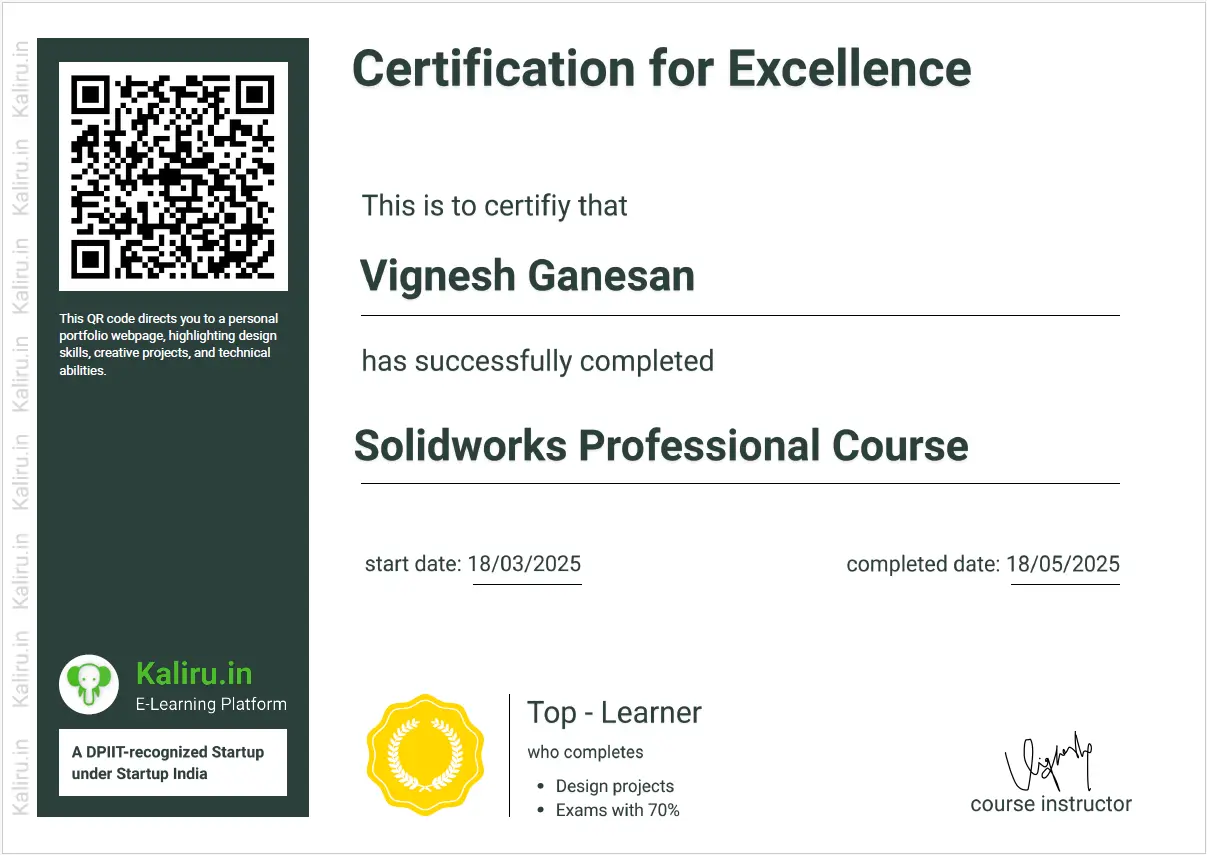Assembly Modeling
About Assembly
Assembly in solidworks
Standard mate: coincident
Standard mate: parallel
Standard mate: perpendicular
Standard mate: concentric
Standard mate: Fix mate
Standard mate: Distance
Standard mate: Tangency
Standard mate: Angle mate
Advance mate: Profile center
Advance mate: Symmetric
Advance mate: Width
Advance mate: Linear mate
Advance mate: Distance limit
Advance mate: Angular limit
Advance mate: path mate
Mechanical mate: Cam
Mechanical mate: Slot
Mechanical mate: Gear
Mechanical mate: Screw
Mechanical mate: Hinge
Mechanical mate: Universal joint
Mechanical mate: Rack & Pinion
Additional feature: Duplicate parts
Additional feature: form sub assembly
Additional feature: Open part
Additional feature: Isolate
Additional feature: Exploded view
Additional feature: Bill of material
Additional feature: Driven component pattern
Additional feature: Linear component pattern
Additional feature: Sketch Driven pattern
Additional feature: Move & Rotate component
Additional feature: Standard part
Additional feature: Smart fastners
Additional feature: Copy with mate
Additional feature: Edit component
Additional feature: Add material
Additional feature: Top Down assembly
Evaluate: Interference Detection
Evaluate: Clearance verification
Evaluate: Hole alignment
Evaluate: Assembly visualisation
Evaluate: Performance
Evaluate: Mass properties
Evaluate: Measure
Evaluate: Section properties
Evaluate: Body compare
Evaluate: Curvature
Evaluate: Costing
Evaluate: Sustainability
Drafting & Annotations
Import model
Projected View
Detail view
Standard views
Broken out section
Break view
Crop view
Drafting: Replace model
Drafting: Annotations
Ordinate Dimensions
Pathlength Dimensions
Angular Dimension
Notes & patterns
Balloons
Drafting: Edit Sheet
Layers
Hatches
Centerline
Centermark
Block
Hole callout
Geometric Tolerance.
Datum Feature
Datum Target
Weld Symbol
Surface finish
General Table
Hole Table
Bill of Material
Bill of Material configure
Revision
Weld table
Weldment cut list
Bend table
Punch table